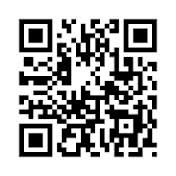What are QR codes?
Basically QR (Quick Response) codes are like barcodes. You use a smartphone (a mobile phone that uses apps) and a QR code to take you to a website. QR codes look like this:
They can be any size and you can put them anywhere. You may have seen them on the back of cereal boxes, on bus shelter advertisements, in shop windows or on the TV during cookery shows. Watch this (rather patronising) video to learn more:
How can they be used by teachers?
The possibilities are endless really, but one way is in exercise books, turning formative feedback into extension activities. We spend hours marking books but how much attention do pupils pay to what we write? What do they do with the targets we set them? Do they understand them? Do they act on them? In some cases I’m sure they do, but in my experience the vast majority of pupils won’t be able to tell you what comments were written in their books by the time they’ve left the classroom.
With QR codes however, you could add a link to a website, or a YouTube video, or a quiz on Moodle, or anything that has an Internet address, next to the target you have given them. Pupils then point their smartphones at their exercise books which takes them to a website where they can work on improving their target.
For example, say I’ve marked a pupil’s French work and they have used the wrong tenses for the verb ‘avoir’ 3 or 4 times. My target could be ‘check the conjugation of avoir and correct the mistakes’. The pupil may not know how the verb conjugates or may not have a dictionary at home with the conjugation and doesn’t know where to look to find out how to do it. By adding a QR code that takes the pupil to the conjugation of the verb, they can then correct the mistakes easily, and refer back to it when completing the next piece of work.
What about pupils that don’t have smartphones?
I would estimate that over half our pupils have smartphones, and the higher up the school you go the greater the proportion of pupils that have one. For those that don’t, I suggest adding a link underneath the QR code that pupils can type into the address bar and access the same information as everyone else. Download the ‘How to create short URLs’ document to find out how.
I don’t have a smartphone or the technical skills to do this.
It is remarkably easy to create QR codes and you don’t need any fancy gizmos, just Internet access and a printer. You don’t have to be an expert to do this at all, if you can use the Internet, you can create QR codes. Download the ‘How to create QR codes’ document from this blog page or email me and I’ll send it to you. At first it may take a while for you to create QR codes as you follow the instruction but once you get used to creating them, you can do it very quickly. Here, I go from a blank screen to a printed QR code in 1 minute 30 seconds.
I have a smartphone, how do I use QR codes?
Download the free ‘QR reader’ app in the app store. Once downloaded point your camera at the QR code and it will automatically take you to the website behind the QR code.
Faculty/department codes.
My aim is to build up a bank of codes over time so that I don’t need to be constantly creating codes. A suggestion is that in ‘staff resources’ on individual faculty/department areas, staff members add the QR codes to one document that everyone can use and edit.
If you have any thoughts on this please comment below. If you have any questions (technical or about their use in the classroom) type them below so that everyone can see the question and the answer. Happy coding!
Farid